|
Lynda.com Excel 2010 Essential Training and 2 Extra Courses with Exercise Files
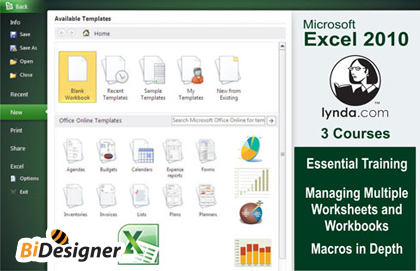
Lynda.com Excel 2010 Essential Training and 2 Extra Courses with Exercise Files
English | Mov | h264 | 960x540 | 15fps | 16:9 | Mp3 96kbps 48000hz | 1.08Gb
In Excel 2010 Essential Training, Bob Flisser demonstrates the core features and tools in Excel 2010. The course introduces key Excel skills, shows how to utilize these skills with in-depth tutorials on Excel functions and spreadsheet formatting. It also covers prepping documents for printing, working with large worksheets and workbooks, collaborating with others, using Excel as a database, analyzing data, charting, and automating and customizing Excel. Exercise files are included with the course.Upload by Bidesigner
Copying and pasting techniques
Working with formulas and functions
Dealing with formula errors
Creating lookup tables
Naming cell ranges
Formatting data and worksheets
Finding and replacing data
Creating SmartArt diagrams
Creating charts and PivotTables
Recording macros
Sharing workbooks
Introduction
1. Getting Started
2. Worksheet Basics
3. Excel Formula Basics
4. Essential Formatting
5. Advanced Formatting
6. Printing Preparation
7. Large Excel Projects
8. Collaborating with Others
9. Exploring Excel’s Database Features
10. Analyzing Data
11. Advanced Analysis with PivotTables
12. Creating and Using Charts
13. Creating and Using Macros
14. Customizing Excel
Conclusion
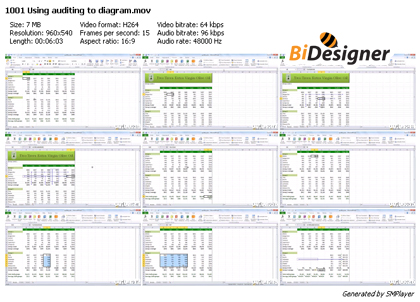
Managing Multiple Worksheets and Workbooks, author Dennis Taylor shows how to share data between multiple worksheets and workbooks and gives tips for adding, moving, and navigating worksheets and workbooks efficiently. This course covers how to make global changes, create simple formulas that connect worksheets, make super-efficient 3D formulas to calculate summary totals from multiple worksheets, and use pivot tables to summarize data from multiple workbooks. Exercise files accompany the course.
Navigating across worksheets and workbooks
Displaying multiple worksheets or workbooks simultaneously
Inserting, deleting, moving, and copying sheets
Changing sheet names and tab colors
Showing and hiding worksheets
Creating linkage formulas among workbooks
Locating and managing links
Introduction
1. Mastering the Utility Tasks Associated with Multiple Worksheets
2. Working with Multiple Worksheets
3. Linking Worksheets with Formulas
4. Working with Multiple Workbooks
5. Linking Formulas Across Multiple Workbooks
Conclusion
Macros in Depth, author Dennis Taylor explains how macros can be used to automate tasks in Excel and walks through the process of creating and running simple macros. This course also covers advanced topics such as making macros widely available through the Personal Macro Workbook, recording a macro in stages, absolute and relative recording, and using Visual Basic for Applications (VBA) for actions that can’t be recorded. The course wraps up with a macro project that brings together each of the elements in a real-world scenario. Exercise files are included with the course.
Understanding what a macro does
Recording and adding functionality to a macro
Running macros
Creating non-recordable VBA code
Testing a macro in Step mode
Joining two macros
Using loop structures
Streamlining macros
Creating a Personal Macro Workbook
1. Getting Started
Understanding what a macro does
Reviewing macro examples
Understanding security
Reviewing the recording method
Understanding other techniques for macros
2. Running a Macro (Execute, Play Back, Etc.)
Running macros from the View tab
Running macros from a keyboard shortcut
Running macros from the Quick Access toolbar button
Running macros from an object or clip art
3. Using Visual Basic for Applications (VBA)
Introducing the VBA environment
Viewing the VBA components
4. Recording a Macro in Stages
Recording a simple macro
Adding functionality to a macro
5. Creating Non-Recordable VBA Code
Understanding absolute and relative references
Using For and For…Next statements
Using Do…While and Do…Until statements
Creating interactive macros
6. Macro Project: Converting a Mailing List into a Database List
Planning a macro
Recording partial code
Using loop structures in context
Testing a macro in Step mode
Pulling the data together
Joining two macros
Streamlining macros
7. The Personal Macro Workbook
Creating a personal macro workbook for macros with wide applicability
Closing and updating the personal macro workbook
Conclusion



|
|
udp://fr33dom.h33t.com:3310/announce udp://tracker.1337x.org:80/announce udp://tracker.yify-torrents.com:80/announce udp://tracker.ccc.de:80 udp://tracker.publichd.eu/announce http://fr33dom.h33t.com:3310/announce http://www.h33t.com:3310/announce udp://fr33domtracker.h33t.com:3310/announce http://tracker.ccc.de:80/announce http://tracker.publichd.eu/announce http://ipv4.tracker.harry.lu/announce http://bt.rghost.net:80/announce http://tracker.yify-torrents.com:80/announce |

